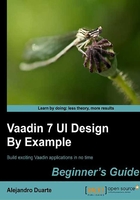
Time for action – the main layout
Let's start by coding the main layout using our well known friend VerticalLayout and the new guy HorizontalLayout:
- Create a new Vaadin project. For this example, we will use layout-framework as project name and
LayoutFrameworkUIas the UI class. - Create a new Java class
MainLayout. - Let
MainLayoutextendVerticalLayout:public class MainLayout extends VerticalLayout { } - Add layouts for upper and lower sections of
MainLayout:public class MainLayout extends VerticalLayout { private VerticalLayout upperSection = new VerticalLayout(); private HorizontalLayout lowerSection = new HorizontalLayout(); private VerticalLayout menuLayout = new VerticalLayout(); private VerticalLayout contentLayout = new VerticalLayout(); } - Add the following default constructor for
MainLayout:public MainLayout() { upperSection.addComponent(new Label("Header")); menuSection.addComponent(new Label("Menu")); contentSection.addComponent(new Label("Content")); lowerSection.addComponent(menuLayout); upperSection.addComponent(contentLayout); addComponent(upperSection); addComponent(lowerSection); } - Change the
initmethod in yourLayoutFrameworkUIclass to match this:public class LayoutFrameworkUI extends UI { protected void init(VaadinRequest request) { setContent(new MainLayout()); } } - Compile, deploy, and run your application.
What just happened?
Let's get real; the application doesn't look very impressive so far:

We have created our very own layout class taking advantage of VerticalLayout. So our MainLayout is a VerticalLayout too, but now it contains a VerticalLayout for the header or upper section and a HorizontalLayout for the lower section which in turn contains a menu layout and a content layout, both using VerticalLayout. Layout, layout, layout, what a tongue-twister!
We have added some labels to see how our layout works.
Note
Note that when we add components into a HorizontalLayout they are placed from left to right.
Take a look at the components tree for MainLayout (we are showing only layout components):
