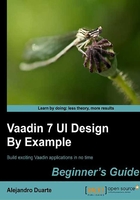
Time for action – adding input component into the layout
Implement your initLayout method using the following snippet of code:
private void initLayout() {
layout.setMargin(true);
layout.setSpacing(true);
layout.addComponent(combo);
layout.addComponent(textField);
layout.addComponent(checkBox);
layout.addComponent(button);
layout.addComponent(resultsLayout);
setContent(layout);
}
What just happened?
We let the layout to have an appropriate margin and spacing. This last one adds some space between components instead of having them bonded inside the layout. Following that, we add combo, textField, checkBox, button, and a VerticalLayout component to put some labels for showing the results of the test case execution. Finally, the last statement sets layout as content of the page.
Checkboxes
Everyone knows checkboxes. Have you ever accepted license agreements during software installations? Just in case, this is a checkbox:

We have already created our checkbox:
private CheckBox checkBox = new CheckBox("Keep previous results");
Note
The getValue and setValue methods of CheckBox return Boolean objects, no need to cast the returned value as we did with the combo component. You can do just this:
Boolean checked = checkBox.getValue();
Removing components from layouts
Before explaining how we show the results, let's see how we can execute the selected TestSet instance.