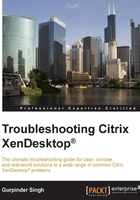
Configuring logging for XenDesktop®
To troubleshoot all the issues arising in the XenDesktop environment, you should be aware of what is cooking under the hood of the XenDesktop architecture. For this purpose, enabling service logging, VDA agent logging, and Controller logging is very essential and the key point here.
Service-based logging can be enabled via the command line or by using Citrix Scout, which is installed by default on XenDesktop 7.5 and later versions. Citrix Scout lacks some feature logging capability; it doesn't enable Citrix Broker Service agent logging.
So, it's always better to enable your environment's service-based logging using the command line or PowerShell:
After you have successfully configured the logging for all services, it's time to configure the VDA agent and PortICA logging, which are considered as most important for the XenDesktop infrastructure.
Note
To enable VDA agent logging and PortICA logging, please read the Citrix article at http://support.citrix.com/article/CTX117452.
You can also use the Citrix Log Enabler utility to enable controller level logging; please visit http://support.citrix.com/article/CTX127492 for more information.
Please make sure that you disable XD logging once you are done with troubleshooting. Otherwise, it may eat up space on your servers.