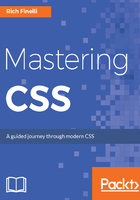
Text editors
HTML, CSS, and JavaScript can be written in any text-editing application. This is one of the great things about the three core web languages. The problem is that writing HTML, CSS, and JavaScript is extremely error-prone. For CSS, commas, semicolons, and curly braces need to be typed in the right spots. A specific syntax needs to be adhered to perfectly in most cases, else your page won't render as expected. The following is an illustration of TextEdit for Mac. It's similar in nature to Notepad for Windows, in that it doesn't have many features that make writing code easy:

Let's write some code in TextEdit anyway. We start with the HTML doc type. Post this, we add an HTML opening and closing tag and then the head tag and inside that the title tag. You'll soon realize that it's a pretty tedious process, that is, writing code in TextEdit. We can write code here, but we're really getting nothing out of it, no syntax highlighting, and no other assistance whatsoever:

Luckily, a good text editor can really do the hard work for you. In this chapter, we'll look at such a text editor, namely Sublime Text 3, and some of the nice features it has to help you write HTML and CSS even better. First, we'll look at snippets, then we'll look at syntax highlighting, followed by code suggestions and multiple cursors. Sublime Text 3 is my text editor of choice as it is fast and easy to use. One of the things I love is how easy and natural it allows me to write code.