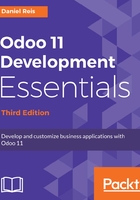
Creating a work database
We will be needing an Odoo test database to work with.
In Chapter 2, Installing and Organizing the Development Environment, we will explain how to install Odoo from source and set up our development environment. But we want to skip that for now, and start working directly from the user interface of some existing Odoo server.
If by chance you have a self-hosted Odoo installation working, that's perfect; we can use it to go through the rest of this chapter. At the login screen, access the Manage Databases menu option and create a new database to play with.
If you don't have an Odoo installation available, you can instead create a test database at Odoo.com to follow this chapter. The user interface there will be from the Odoo Enterprise Edition, so it will be a little different from the screenshots you will find here, but that should not be a problem. To create a new database, you will probably be asked to select a starting app. No specific app is required to follow this chapter, but if you're unsure on what to pick, CRM would be fine.
Now, access the Odoo database with your browser and log in. For Odoo online, the address should be something like https://<mydbname>.odoo.com. For a self-hosted instance, it should be something like http://<server-address>:8069. The 8069 port is the Odoo default. If your installation uses a different port, you should change it accordingly.
We will be using the Contacts Directory app, so the first thing to do is to install it. Open the Apps top menu, look up this app, and install it, if you have not already done so:

Now that we have an Odoo instance to work with, the next step is to enable the developer tools, that give us the access to the Odoo internals.