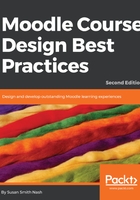
General
The first expandable menu, General, gives you an opportunity to provide basic information about your course. Please keep in mind that at any time along the way, you may return to the course settings and edit the information.
If you get lost, just click on the name of your course in the menu, and then go to the upper right-hand corner and click the gearbox. Click Edit settings:

While it is easy to edit your settings later, it's always best to plan well so that your course descriptions and listings are not ambiguous. The following steps will help you configure the General settings:
- In the Course administration menu, click on My courses | Edit settings. The Edit course settings screen will appear.
- If the General settings section is collapsed, click on the menu titled General to expand it.
- Enter data in the following fields: Course full name, Course short name, Course category, Course visibility, Course start date, Course end date, and Course ID number.
- Click on the Save and display button.
If your school or organization has a large number of courses, make sure that your course names (including the short names for your courses), the course IDs, and descriptions are consistent with your official course catalog. You will save yourself a great deal of time and frustration if you make sure that everything is consistent at the outset, rather than trying to retrofit or correct it later. Aim for clear, concise language and terminology that is consistent across your organization and its course catalog.