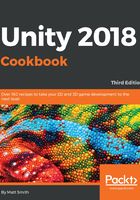
上QQ阅读APP看书,第一时间看更新
How to do it...
To display perspective 3D text, follow these steps:
- Create a new Unity 3D project (this ensures that we start off with a Perspective camera, suitable for the 3D effect we want to create).
If you need to mix 2D and 3D scenes in your project, you can always manually set any camera's Camera Projection property to Perspective or Orthographic via the Inspector panel.
- In the Hierarchy panel, select the Main Camera item, and, in the Inspector panel, set its properties as follows: Camera Clear Flags to solid color, Field of View to 150, and Background color to black.
- Import the provided Fonts and Text folders.
- In the Hierarchy panel, add a UI | Text game object to the scene—choose menu: GameObject | UI | Text. Name this GameObject as Text-star-wars.
- Set UI Text Text-star-wars Text Content to Star Wars (with each word on a new line). Then, set its Font to Xolonium Bold, its Font Size to 50, and its Color to White. Use the anchor presets in Rect Transform to position this UI Text object at the top-center of the screen. Set Vertical Overflow to Overflow. Set Alignment Horizontal to center (leaving Alignment Vertical as top).
- In the Hierarchy panel, add a 3D Text game object to the scene – choose menu: GameObject | 3D Object | 3D Text. Name this GameObject Text-crawler.
- In the Inspector panel, set the Transform properties for the Text-crawler GameObject as follows: Position (100, -250, 0), Rotation (15, 0, 0).
- In the Inspector panel, set the Text Mesh properties for the Text-crawler GameObject as follows:
- Paste the content of the provided text file, star_wars.txt, into Text.
- Set Offset Z = -20, Line Spacing = 1, and Anchor = Middle center
- Set Font Size = 200, Font = SourceSansPro-BoldIt
- When the Scene is made to run, the Star Wars story text will now appear nicely squashed in 3D perspective on the screen.