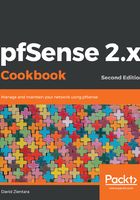
上QQ阅读APP看书,第一时间看更新
How to do it...
- Navigate to Interfaces | Assignments, and click on the VLANs tab.
- Click on the Add button.
- Choose a Parent Interface from the drop-down menu; this should be a currently unassigned interface:

- Enter a VLAN Tag from 2 to 4094 (1 is reserved as the default VLAN tag and should not be used).
- Enter a VLAN Priority level from 0 to 7 (or just leave it at the default value of 0).
- Enter a brief Description.
- When you are done, click on the Save button.
- Click on the Interface Assignments tab.
- In the Available network ports column, select the newly created VLAN in the drop-down box, and click on the Add button:

- To configure the VLAN, click on the interface name in the Interface column.
- On the Interfaces configuration page, check the Enable Interface checkbox.
- Change the Description to an appropriate one for the VLAN (for example, DEV).
- Set the IPv4 Configuration Type to an appropriate value (usually Static IPv4).
- Set the IPv6 Configuration Type, or leave it set to None.
- If you set the IPv4 Configuration Type to Static IPv4, you must enter the IPv4 Address and CIDR for the new VLAN. Use a subnet that has not yet been used (for example, 192.168.10.1/24).
- Leave the IPv4 Upstream gateway set to None.
- If you set the IPv6 Configuration Type to Static IPv6, you must enter the IPv6 Address and CIDR for the new VLAN.
- Leave the IPv6 Upstream gateway set to none.
- Leave the Block private networks and Block bogon networks checkboxes unchecked.
- When you are done making changes, click on the Save button, and then, when the page reloads, click on the Apply Changes button.