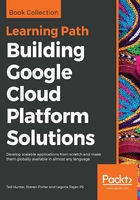
Creating an estimate
Let's use the Pricing Calculator to estimate the overall cost of this solution. For our web app hosted on App Engine, let's suppose we'll keep four instances of our app running at all times:
- In the Pricing Calculator, click on the APP ENGINE.
- Under App Engine standard environment instances, set Instances per hour to 4 and click on ADD TO ESTIMATE.
For Cloud SQL, let's use second generation instances running on db-n1-standard-1 Compute Engine instances. We'll want one database running in high-availability. For storage, we estimate 20 GB will suffice, and we'll allocate an additional 20 GB to backups:
- Click on the CLOUD SQL tab.
- Select SECOND GENERATION.
- Set Number of instances to 1.
- Set SQL Instance Type to db-n1-standard-1.
- Check Enable High Availability Configuration.
- Set Storage to 20 GB.
- Set Backup size to 20 GB.
- Click on ADD TO ESTIMATE.
Finally, we expect to use about one terabyte of multi-regional Cloud Storage. During normal use, we expect our users to perform about one million uploads and 50 million views per month:
- Click on the CLOUD STORAGE tab.
- Set Multi-Regional Storage to 1000 GB.
- Set Class A operations per month (million) to 1.
- Set Class B operations per month (million) to 50.
- Click on ADD TO ESTIMATE.
Once finished, scroll to the bottom of the Pricing Calculator to see the resulting estimate. In these three short steps, we've created a detailed cost estimate that can be used to check budgets and drive architectural discussions. The estimate can be recalculated for a different time window or emailed for later viewing. Emailed estimates include a link to revisit and change the estimate at later times.
