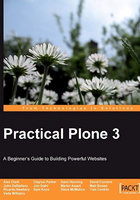
Real world information architecture tips
Based on what your users need and/or want to see, you need to structure your content within topics, or high-level containers that are typically content-specific sections. As an example, we will take a look at http://Plone.org.

When visitors enter a Plone site, no matter how deep they go, the navigation tends to stay the same. The following screenshot shows that a visitor is in the Documentation section of the site, with the opportunity to drill down within this section for additional documentation topics:

By default, Plone has a portlet that shows the navigation aids on the left-hand side of the browser, which helps the visitors navigate within the subject matter. In this example, there are several subsections below Development.

Structuring your content
When planning your site, you must first decide how you want to structure your content. The structuring can be worked out through brainstorming sessions with other people involved with your site, in order to come up with a structure suits your business objectives. Investigating other sites that share your organization's model could be a good starting point towards developing your final solution.
To really understand how Plone can be an effective solution for your content delivery needs, we will take a look at how to implement Plone for a High School web site. In this type of structure, you will see how some content is targeted at all users, while other content is tailored to specific users.
We will use the following high-level topics for demonstration purposes:
- Home
- News
- Events
- Academics
- Sports
- Clubs
- PTO (Parent-Teacher Organization)
- Alumni
In order to create these sections, we will first create folders for the above sections, into which you will add content. Each of the above sections will be visible in your top-level navigation. Within each top-level folder, we will also create subfolders to help you to structure your content.
To create a folder, go to your homepage, select Add new… and choose the Folder option from the drop-down list, as shown in the following screenshot:

Specify the Title and the optional Description. In this case, we will create a folder for the Academics section:

We're going to just keep the defaults here; we will cover the Settings tab shortly.
Click on Save, and then make sure that your folder has been published:

Now take a look at the overall navigation structure:

There is now a new tab in your navigation bar, which represents a container for holding all of the content that will be part of the academics section of the site. You will follow the same process to create the rest of the top-level tabs.
First, we will need to make a change to the default tab behavior in Plone. Specifically, we want to remove Users as a top-level navigation item. Removing it from the tab navigation does not mean that it no longer exists; we're just making sure that items that are more important to this specific site are shown to the visitors and users.
To remove Users from the navigation bar, click on the Users tab, and then select Edit. Once you are in Edit mode, there is the section where you can select Settings. You can then select the Exclude from navigation checkbox.

After saving your changes, you can see that the tab Users is no longer part of your navigation:

Using the same process for adding new folders, we'll add Sports, Clubs and PTO. We end up with the following:

Now that we have the top-level structure in place, we can focus on what will need to go within each topic. The process is similar, with the difference being that you need to be within the given topic before creating the next level of folders.
When you create folders in the Home section, you have the ability to create top-level tabs. Creating folders within the other top-level folders you create allows you to be more specific for the given topic. We will use the example of the Sports top-level tab for creating an additional folder/site structure. We will need to create the following sub-folders:
- Football
- Basketball
- Soccer
- Track and Field
- Lacrosse
- Baseball
- Softball
To do so, we must drill down into the Sports folder and add new folders within it. Once you have added these folders under the Sports section, the Navigation to the new folders is available in the leftmost side of your browser window:

Note that the navigation shows only the contents of the current folder. This can be adjusted via the Manage portlets link, which is available on the home page, below the left and right columns. This link is also accessible via http://www.mysite.com/@@manage-portlets, where www.mysite.com is the name of your Plone site. Simply set the Start Level to 0 and save your changes.
Now that the structure for the Sports folder is in place, let's take a look at how you can change the order of display of the folders. If the football season is over, it may make sense to move this category to the bottom of the navigation. To change the order of the Football folder, go to the Contents view under Sports, then click in the Order column for the Football row. The row will turn yellow, and the cursor will change to a four-headed arrow, which indicate that the content object can be moved. Drag the row up or down in the list, to the desired location.

Now, when you click on the top level of Sports, the navigation listing appears in the new location that you have just defined:

Now, let's take the new folder structure created under the Sports section, and create some more folders that are specific to each sub topic.
Select a folder, and then go to the Contents tabbed page. In this example, we will create the following folders under the Soccer folder, which is under the Sports folder:
- Varsity
- Boys
- Girls
- Junior Varsity
- Boys
- Girls
- Boosters

As identified in the preceding screenshot, the breadcrumbs navigation shows the progression through the site. You can also see how the navigation within the Sports section can grow to fit specific content.
Note
You will see in Chapter 8 how you can add specific roles, such as contributors within the Sports section, and add additional contributors even deeper. An example of this would be a Girl's JV soccer coach being able to add content to the Girl's JV soccer section, but nowhere else.
By understanding these concepts that apply creating folders for your navigation structure, you will be well on your way to having consistent navigation throughout your site.
Adding Collections to your site
As your site is expanding, you may find that one section is too narrow in scope, and needs to be placed into multiple sections on your site. The example we will use is for the Booster Club to be in the Home section of the site, the Sports section, as well as the Club section, but not as a top-level tab. Additionally, the content that is created in each of the sections will be available in the Home section of the site, but the authors will have only the permission to add content from within their own folders. We will accomplish this by using what is called Collections.
Collections look like Folders, and in the previous versions of Plone, they were called Smart Folder s and Topics. Their name has now been changed to Collections due to the fact that they are not truly folders; they are actually queries of items that follow specific criteria.
To create a new collection, go to the section where you want it to be created (in this example, we will go to the Home section). Click Add new… and choose Collection from the drop-down list:

You are then presented with the following form, where you specify the mandatory Title, the optional Description, and the Body Text:

Click on Settings, and then select Exclude from navigation. We will leave everything else with the default values for now, so clicking on Save will hold the current state of the object even though it will not have any functionality just yet.
You will be able to return to this object by navigating to Home, and going to the Contents tabbed page, where you can see your new collection. Also notice that the icon for this object is a 'multiple pages' icon (and not a folder or single page icon).

Clicking on the Boosters link will take you to the following page:

Note that we now have a new tab to work with, called Criteria. We will get back to this section shortly. We first need to tag items within our site so that this new object can be included in the collection criteria that we are looking for.
Let's now go back to the Boosters section folder under Soccer, select the Edit tab, then select Categorization, and finally enter BoosterInfo in the New Categories text box, and then click Save:

Now, when you refresh your view on this folder, the BoosterInfo is in an existing category, and is available for selection from other content types, so the following is displayed:

Now, let's go back to the Booster collection that we had created previously. Select Criteria, then under Field name, select Categories, and under Criteria type, choose Select values from list.

Finally, click on the Add criteria button.
You are now presented with a form that you can use to complete the process. Select BoosterInfo in the Values list (right now it just shows the one item).

Now, when we go back to the Boosters Collection view, we can see the results of what we have just set up:

We see a folder for the Soccer Booster Club, and clicking on that link takes us to the actual Soccer Booster Club folder, which is present elsewhere on the site:

This is not a big deal yet. The visitor could have simply gone to that section via the standard navigation. As the topic is about Boosters, let's go to another section that has Booster information—Clubs. Then we will add a folder called Academic Booster Clubs. Go to Categorization, select BoosterInfo, and then click Save:

This folder is now set up and ready for content to be added to it. All content that is added to this folder will be available via the collection created in the Home section.
After creating a new page within this new section, we can carry out a tests to check that our collection is working correctly, by viewing it. Here is the result:

You may be thinking: "so what, what's the big deal"?. By itself, it still isn't all that useful. But we have an additional tool to use in order to complete this exercise. When you create a Collection, you are also creating an object that is RSS-enabled by default. Now, visitors who are interested in any of the booster clubs can subscribe to the Booster Collection, and receive a notification when content is added:

The following is the result after adding the RSS feed within FireFox:

We have only scratched the surface of using the Collections functionality within Plone. As you get ore comfortable using Collections, you will find that you can configure them with many different criteria such as item type, date, creator, and so on that will ensure that specific results are returned.
For example, you may wish to set up a criteria along the lines of "Show me all of the items in folder X, where there is a keyword of a OR b, AND the state is published." Collections are very powerful for aggregating content that may be scattered across your site.
The News and Events sections also take advantage of the Collections functionality. We can use this built-in functionality by creating News and Events items within each topic area, and have the results displayed within News and Events portlets for all of the site visitors to see.
We must first ensure that the contributors to each specific area have the ability to create these types of items within the section that they are responsible for. By posting News and Events within their own area, Plone automatically populates the news and events portlets in those sections. By changing the criteria to recognize only the News and Events items listed in a given folder, we can prevent other unrelated news and events items from appearing.
In addition, as the News and Events sections are actually Collections, site visitors can subscribe to the RSS feeds for this type of content.
As you grow your site and delegate the creation of content within specific folders to certain contributors, you may also want to prevent these contributors from creating other types of objects, such as collections. We can disable this functionality by removing the objects from the Add new… menu and clicking on the Restrictions option.
Let's re-visit the Sports section. By default, contributors have the ability to add the following types of content:

We only want to allow the contributors to create the following content types:
- Events
- News Items
- Pages
After clicking on Restrictions… we can disable the items that we don't want to be available for use by deselecting the appropriate checkboxes:

The result of this action is the following functionality, for someone with Contributor rights:

Assuming that people have been assigned rights to create these items, they will have content published in their specific sections (Sports, Boosters, and so on).
This content will be available within the collection's results. For example, the specific sections will include the News and Events flagged as BoosterInfo, and the default News and Events sections and portlets on the Home level will also include these items, as the default criteria for these sections are more general.
Now that you know how to create folders and understand all the content items that ship by default with Plone, you may be asking yourself: "What if I created content in one section, but it really needs to be in a different section?". This kind of change is inevitable in any site, and Plone has an easy way of moving content to where it is needed.
Let's start off by creating some content in the Sports Section, and then move this into the Clubs section.
We will first go to the location where the content that needs to be moved currently exists. In this example, the content is in the Football section. Let's go to the Contents tabbed page for this section:

Select the checkbox to the left of the Not adding up item, and then click on the Cut button. Now go to the folder where the content belongs. Make sure that you are on the Contents tabbed page:

Click the Paste button, and now the item will be in the correct location:

This same functionality is available for moving and/or copying entire folders. An example of doing this is when you are first building your site, and you want to have identical folders within each subsection. Previously, we created Varsity, Jr. Varsity, and Soccer Booster Club under the Soccer section. We can copy these three folders and place them into the Football folder:

Now we just need to click the Change State button to publish them. You may also need to make other minor changes, such as changing Soccer Booster Club to Football Booster Club. Because this object was copied, the categorization keyword we created for the booster folder (BoosterInfo) is also set up within the copied folder.
You may have a scenario where you want the visitor to be able to 'page through' the content that you have created. An example would be a manual, or a long document that you need to break up into sections.
In the following example, we will create a series of pages within a folder called School Handbook in the Academic section with page navigation, and then move around some of the pages so that the page flow in the correct order.
Go to the correct folder, select the Edit tab, then select Settings, and select the Enable next previous navigation checkbox.

Now we can go and add some pages to this folder. When we add pages, they are listed in the order of their creation, so we will make an obvious mistake:

We have the navigation working, but we need to correct the error of the pages being out of order. We do this by going to the Contents tabbed page of the School Handbook folder, and then selecting Page 4:

We then drag it to above Page 5:

When you view your handbook again, you will see that the order has now been changed:
