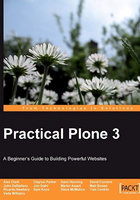
Testing your installation
After you've installed and started Plone, you'll want to make sure it's working properly.
First, let's check the Zope web application server. Start up a web browser and navigate to http://localhost:8080/manage. If you've installed Plone on a remote server, replace localhost with the name or IP address of this server, for example, http://192.168.1.100:8080/manage.
You will be asked to authenticate. Use the administrative login ID (usually admin) and the password created during the installation. Then, you should see the Zope Management Interface (ZMI).

If your browser doesn't connect at all, first check to make sure that Zope is indeed running. If you've changed the port configuration for Zope, make sure that you've substituted your new port number for 8080. If Zope is running and the URL is correct, it is likely that a firewall (hardware or software) is blocking access to the Zope service. Check your firewall settings, or ask your firewall administrator to check them.
If the browser connects, but you can't authenticate, recheck your administrative login ID and password.
If you've successfully found the ZMI, look in the left pane for a Plone object. The Windows, Linux, and OS X installers should have created one for you. If you're installing from source, though, you'll need to add your own Plone site object. Look for the drop-down selection next to the Add button and select Plone Site from the list. Click on the Add button and fill out the form to add a working site. Plone is probably a good choice for an initial identifier, if only to maintain some compatibility with the way the installers set it up.

After testing the ZMI, confirm that Plone is available by visiting http://localhost:8080/Plone (again, adjust for your host and port configuration). Expect to see an empty Plone site.
