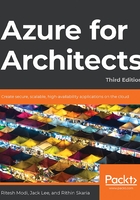
Usage and quotas
As mentioned in the previous section, capacity planning needs to be one of the first steps when we architect a solution. We need to verify whether the subscription has enough quota to accommodate the new resources we are architecting. If not, during the deployment, we may face issues.
Each subscription has a limited quota for each resource type. For example, there could be a maximum of 10 public IP addresses provisioned with an MSDN Microsoft account. Similarly, all resources have a maximum default limit for each resource type. These resource type numbers for a subscription can be increased by contacting Azure Support or clicking on the Request Increase button in the Usage + Quota blade on the Subscription page.
Considering the number of resources in each region, it'll be a challenge to go through the list. The portal provides options to filter the dataset and look for what we want. In Figure 6.9, you can see that if we filter the location to Central US and set the resource provider to Microsoft.Storage, we can confirm which quotas are available for storage accounts:

Figure 6.9: Usage and quota for a given location and resource provider
You can clearly see in Figure 6.9 that we haven't created any storage accounts in Central US, and that leaves us with a quota of 250 accounts. If the solution we are architecting requires more than 250 accounts, we need to click on Request Increase, which would contact Azure Support.
This blade gives us the freedom to perform capacity planning prior to deployment.
When filtering the report, we used the term resource provider and selected Microsoft.Storage. In the next section, will take a closer look at what this term means.